Adaptive Layout
Using the value converters and layout panels provided by WPF Suite, you can easily create an adaptive grid layout that fills the width and automatically adjusts the number of columns.
The following is the effect:
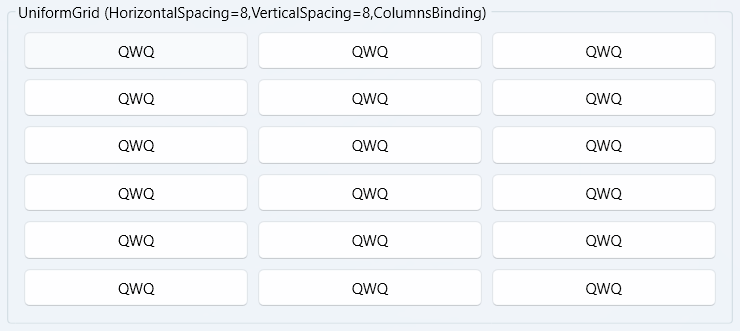
And here is the result when the width expands, automatically adjusting the number of columns:
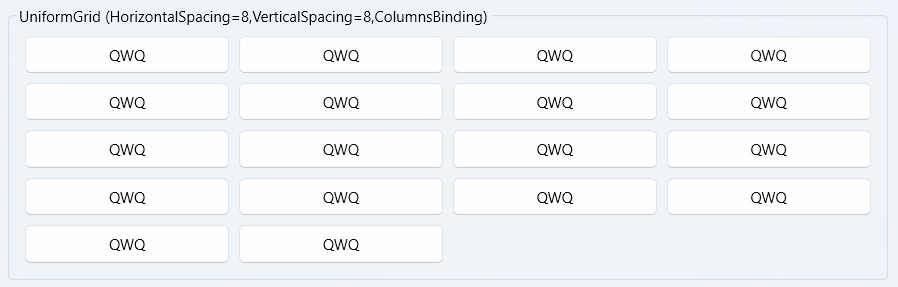
The core principle is:
- Use ActualWidth divided by each item’s width to determine the appropriate number of columns.
- Use the UniformGrid provided by WPF Suite to set the column spacing.
<ws:GroupBox Header="UniformGrid (HorizontalSpacing=8,VerticalSpacing=8,ColumnsBinding)"
Padding="8"
xmlns:sys="clr-namespace:System;assembly=mscorlib">
<ws:GroupBox.Resources>
<ws:ValueConverterGroup x:Key="NumberDivideBy150Converter">
<ws:DivideNumberConverter By="150"/>
<ws:NumberConverter/>
</ws:ValueConverterGroup>
</ws:GroupBox.Resources>
<ws:UniformGrid HorizontalSpacing="8"
VerticalSpacing="8"
Columns="{Binding RelativeSource={RelativeSource Mode=Self},Path=ActualWidth,Converter={StaticResource NumberDivideBy150Converter}}">
<ws:Button Content="QWQ"/>
<ws:Button Content="QWQ"/>
<ws:Button Content="QWQ"/>
<ws:Button Content="QWQ"/>
<ws:Button Content="QWQ"/>
<ws:Button Content="QWQ"/>
<ws:Button Content="QWQ"/>
<ws:Button Content="QWQ"/>
<ws:Button Content="QWQ"/>
<ws:Button Content="QWQ"/>
<ws:Button Content="QWQ"/>
<ws:Button Content="QWQ"/>
<ws:Button Content="QWQ"/>
<ws:Button Content="QWQ"/>
<ws:Button Content="QWQ"/>
<ws:Button Content="QWQ"/>
<ws:Button Content="QWQ"/>
<ws:Button Content="QWQ"/>
</ws:UniformGrid>
</ws:GroupBox>
This ensures that elements fully occupy the width while also allowing the number of columns and the width of the elements to automatically adapt based on the container’s width.